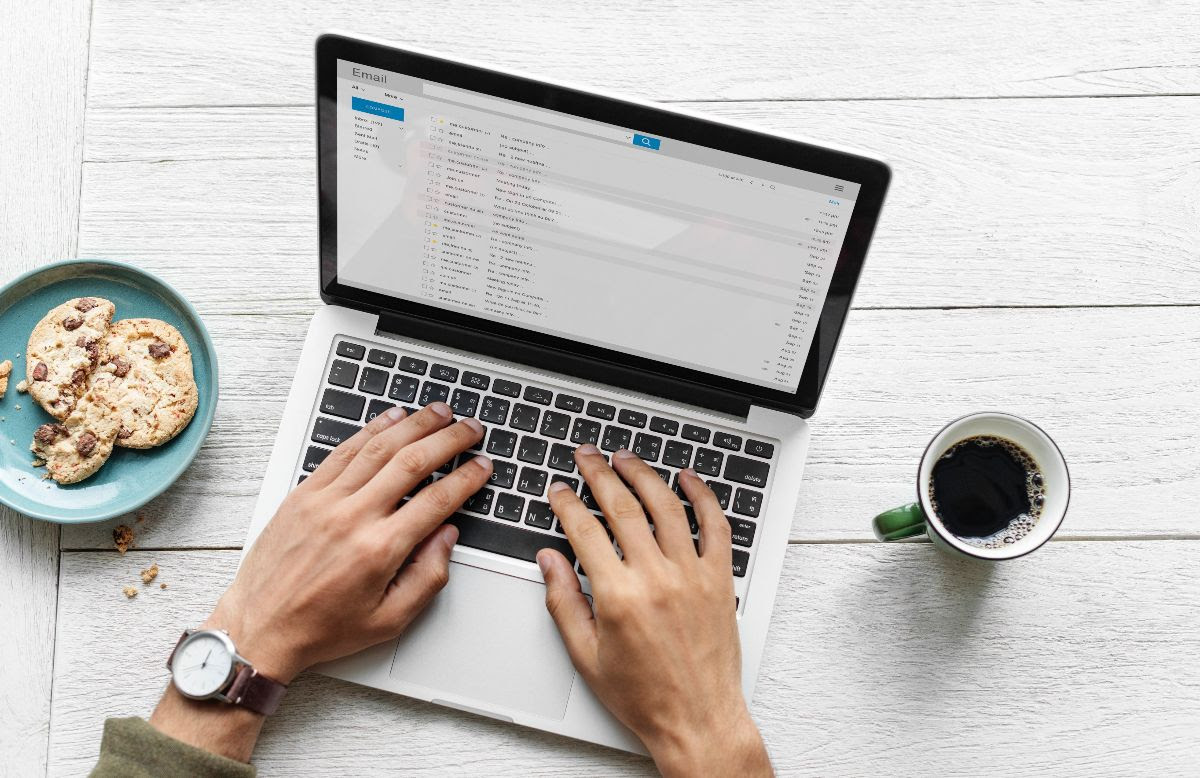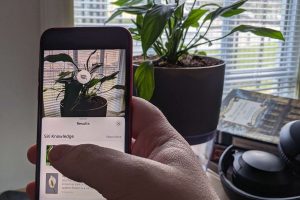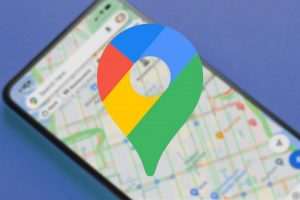Automatically Filter Your Gmail
GMAIL INBOX A MESS?
LEARN HOW TO FILTER AND SORT IT
Sometimes we just forget to check our emails and once we do, we have hundreds of unread emails!
These can be spam emails, bill emails or emails from friends, but how do you sort them out?
Thankfully Gmail has some pretty nifty searching and filtering capabilities which we’ll show you now.
To begin, click on the downwards facing arrow in the search bar, located at the top of your inbox.

 When you click this, you’ll get a list of options similar to the picture to the right. For our example, we’ll be searching for and filtering ReadyTechGo’s weekly newsletter.
When you click this, you’ll get a list of options similar to the picture to the right. For our example, we’ll be searching for and filtering ReadyTechGo’s weekly newsletter.
We know that ReadyTechGo sends their newsletter from hello@readytechgo.com.au so we’ll put this in the ‘From‘ field. Once this is done you can press the ‘Create Filter’ button.
After clicking ‘Create Filter’ you’ll be asked what you want to do with EVERY email you recieve from hello@readytechgo.com.au
You can choose from a huge list of things to do. We suggest ‘Star it’ for our Newsletter so you never miss it!
Once you do that, you can even retroactively apply it to other emails you’ve already received.
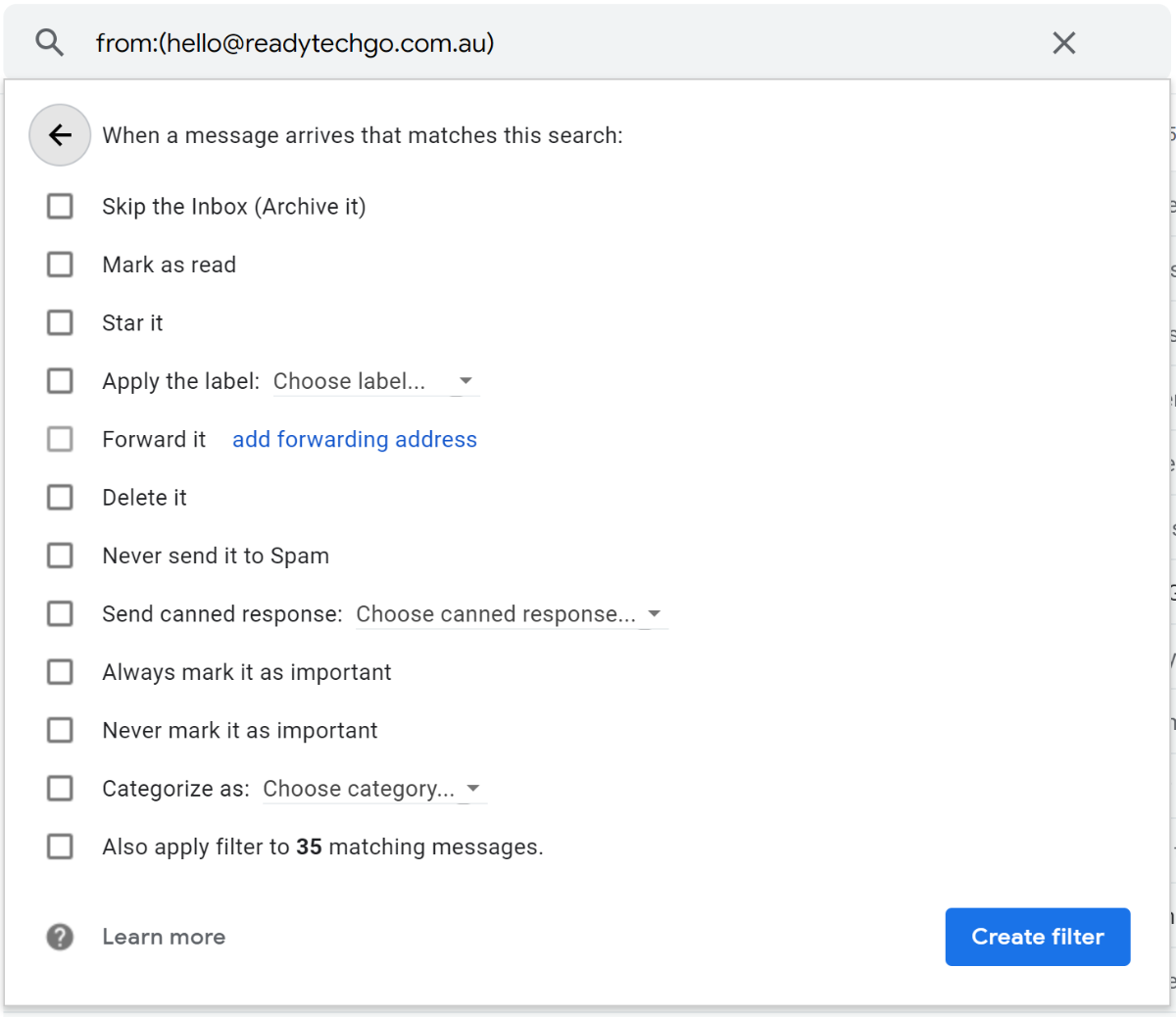
One of the biggest perks about this is if you receive heaps of spam from a certain email address, you can create a filter with that email address so that Gmail will automatically delete it.
You can even apply labels so that if you have your family’s email addresses, you can create a filter to automatically label the email’s as Family and then you’ll be able to easily find them.