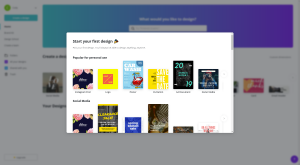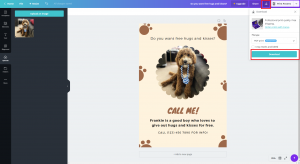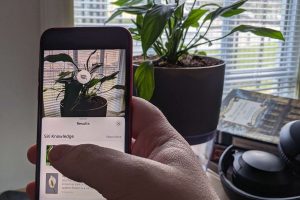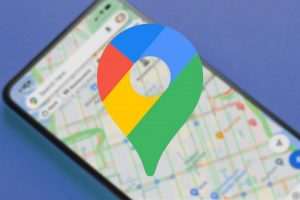Canva: Create Stunning Designs for Free
WHAT IS CANVA?
And why should I care?
Canva is a website that allows you to create professional looking layouts to design consistently stunning graphics.
With it’s drag-and-drop based interface, you’ll be creating masterpieces in no time!
But why would you?
Canva has so many pre-made posters, flyers and even social media graphics for you to edit to suit your own needs. At ReadyTechGo, we use Canva to design and create 90% of our resources. But I could spend forever telling you about it, when I should just show you.
CANVA EXAMPLE
To start with, we need a poster/flyer to create. For this example, we’ll be creating a poster for Frankie the dog, who wants to advertise free hugs and kisses.
Step 1: Sign up to Canva
Navigate to https://www.canva.com/ and click the ‘Sign up’ in the top right hand corner.
From here, simple enter your name and tell them what you do (The best option would be ‘Personal’). Then enter your email address and new password and you’re all sorted!
Step 2: Start your first design
Once you log in, you’ll be taken the the Canva dashboard and asked to start your first design. Click on whichever size suits your needs best. For our example, we want to choose the poster design.
Note: You can scroll down to see more!
Step 3: Choose your template
The best way to get a professional looking poster is to choose a template and work from that. So on the left hand side under the template tab, scroll through and find one that looks good to you!
Remember, you can always change the pictures or colours since it’s a template so don’t be put off about choosing a template with a picture you don’t like.
Note: While most of the templates are free, some cost $1 or $2, so make sure you’re picking a free one. If you do pick a paid one, you won’t be charged for it until the end.
Step 4: Design to your hearts content!
Once you’ve chosen your template, start designing! Here are some helpful tips:
- You can drag-and-drop your own pictures into the ‘Uploads’ tab to your your own.
- Canva has a heap of free resources to drag and drop in such as backgrounds, shapes, picture borders and more. Get creative!
- Explore the tabs! You might find an element or background that fits your idea perfectly!
For example, I started with this ‘Lost Dog’ template on the left and transformed it into a poster for Frankie. All I did was drag a photo of Frankie to replace the dog in the template, and changed the wording. Simple as that!
Step 5: Download your design
When your done designing, you can download a high quality PDF or PNG of your poster by clicking the download button in the top right hand corner and then clicking the big ‘Download’ button.
And you’re all done!
Best of all? Canva will automatically save your design in your dashboard so you can always come back to it later and change it or continue to work on it.