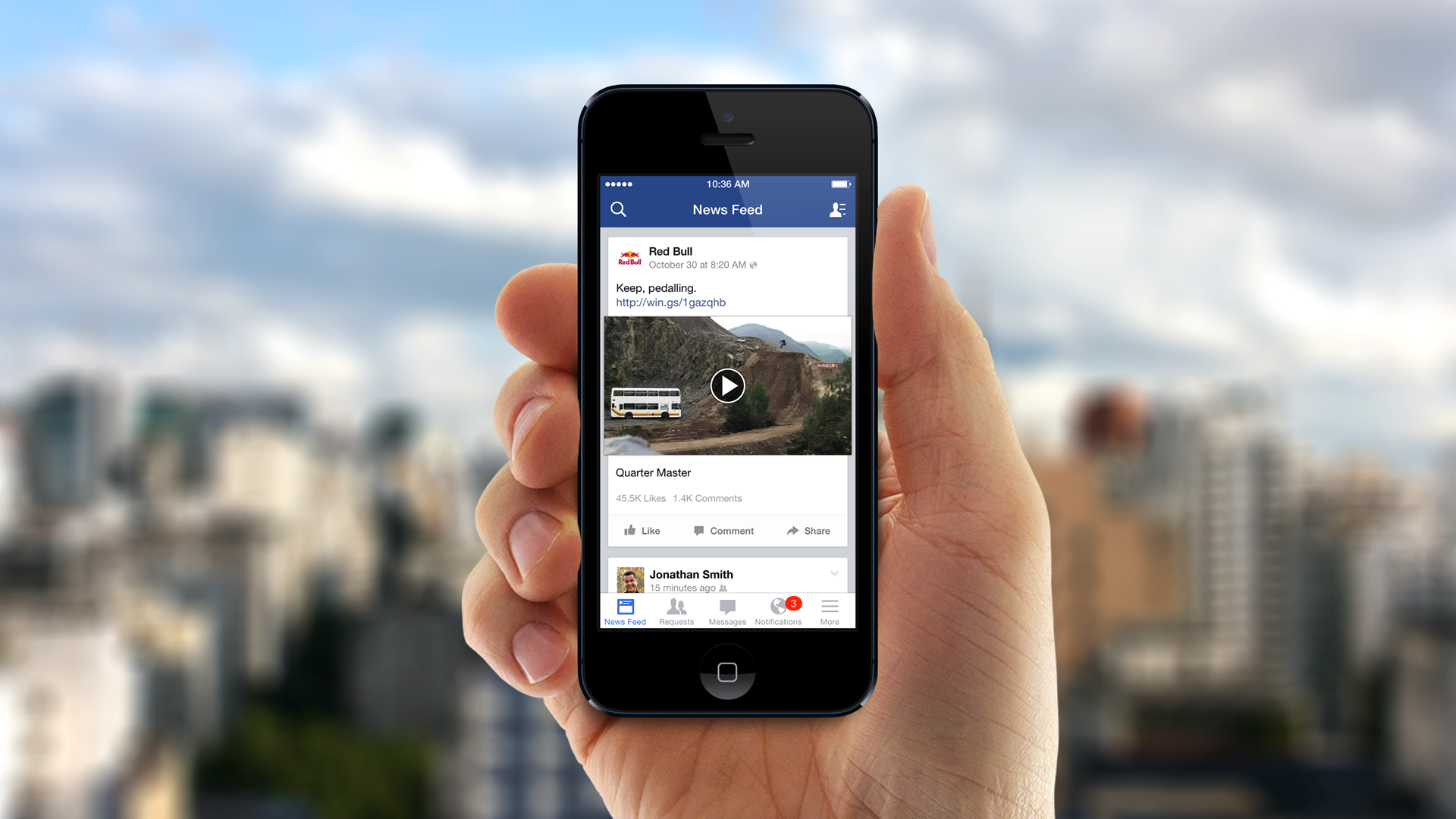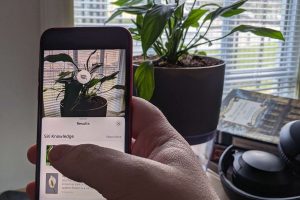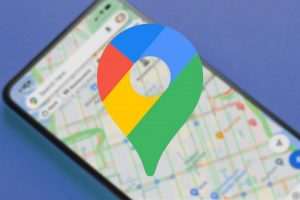How To Stop Auto Play-Video Playing Sound on Facebook
IS THE AUTO PLAY VIDEO FEATURE ON FACEBOOK ANNOYING YOU?
Sitting in the quiet waiting room at the Physio, I decide to have a sneaky peek at Facebook… suddenly sounds blast from my phone unexpectedly! I quickly scroll past the culprit video, and then another sound blasts from my phone! What is going on?!!!
This video auto play function on Facebook is damn annoying! It’s even more annoying now as Facebook seems to be filled with sponsored content from advertisers, and less and less organic content from my “Facebook Friends”.
If you’re annoyed by the sound blasting from your phone unexpectedly due to the video auto play feature, here’s how to turn it off:
 |
Here’s How:
1. Open the Facebook app on your device. 2. Scroll down until you see App Settings. Tap this to open App Settings |
 |
3. Tap on the cog next to Videos in News Feed Start With Sound |
 |
This will now turn off Sound when Videos auto play on Facebook.
TIP: If you want to turn off AutoPlay completely, tap on Autoplay, and choose Never Autoplay Videos Hope you found this tip helpful! |