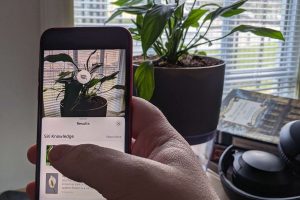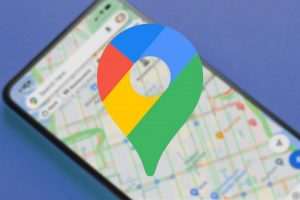Making Your Computer Faster At Startup
SLOW STARTUP?
One possible reason for this is that your computer is running programs in the background that don’t need to be running. This happens when you install a new program (like Skype) and it thinks that you want it running all the time, so it will automatically run when you turn your computer on. So when you turn on your computer, it’s trying to run a couple different programs at once which slows it down.
But there is a simple fix for this on both Windows and Mac computers!
Please note, that this won’t fix all of your speed problems, but it should help.
Windows Computer
Step 1: Open Task Manager by pressing Ctrl + Shift + Esc
Step 2: Click on the ‘Start-Up’ tab near the top
Step 3: Click on programs that you don’t want to run when you turn on your computer, and disable them. (Or enable them if you DO want them running at the start).
For example, I currently have Spotify disabled but I want it to run when I turn on my computer as I love to listen to music! So I highlight it and then click the ‘Enable’ button in the bottom right corner.

MAC
Step 1: Go to ‘System Preferences’
Step 2: Click ‘Users & Groups’
Step 3: Click on your username and click on the ‘Login Items’ tab.
Step 3: Click on programs that you don’t want to run when you turn on your computer, and remove/hide them by ticking the checkbox. (Or untick the checkbox if you DO want them running at the start).
For example, I don’t use iTunes all that often, so I don’t want it running everytime I turn on my computer so I’ve ticked it’s checkbox so it doesn’t run when I login.