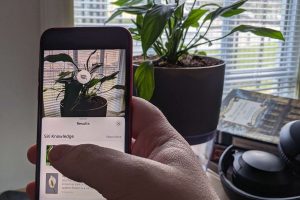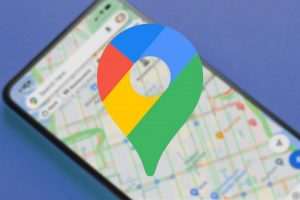How To Remove Backgrounds in Photos or Images
picture perfect.You’ve taken a great photo, and noticed that the background doesn’t do the photo justice. If only there was a quick and easy way to remove backgrounds! I use eBay a lot, and all you fellow sellers will know that taking good quality images can give you better responses from buyers. Pictures of items usually look better and more professional when taken against a white background, but that’s not always possible! Let’s do this together.
|

4. Watch the magic as Background Burner removes the background from your image!

4. Select the image that is closest to your desired end result, and click on Touch Up
Example: I will pick image #1
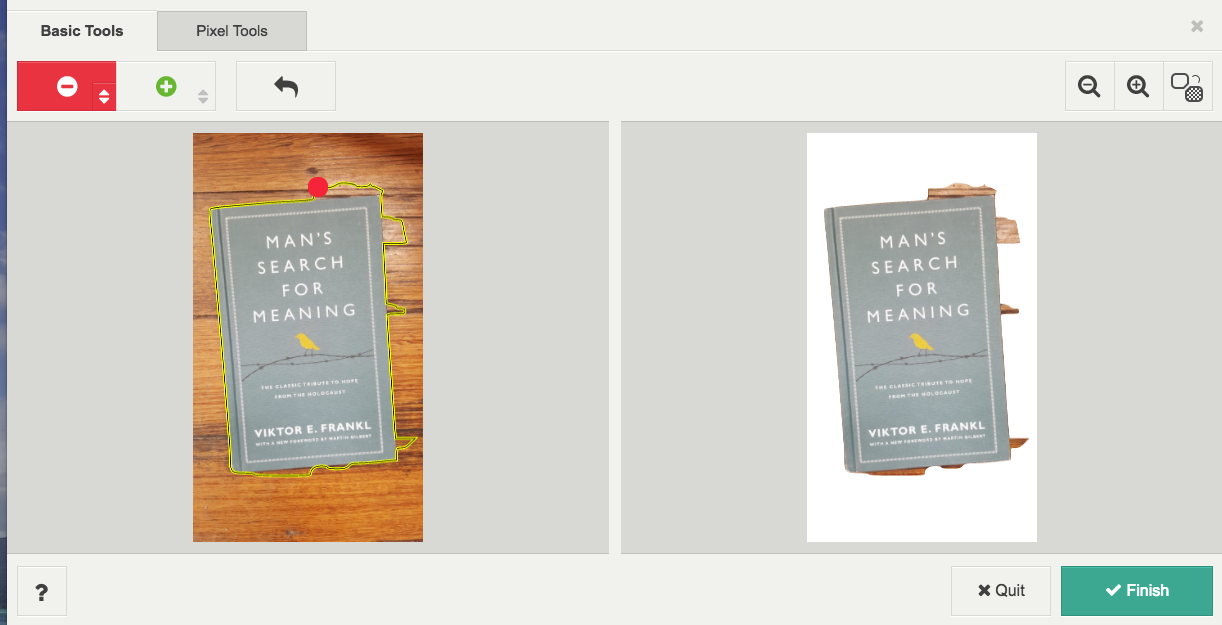
5. Use your mouse to outline the object to further remove the unwanted background
6. You will have to create a free account with Background Burner, and then you can download your edited photo.
The end result…
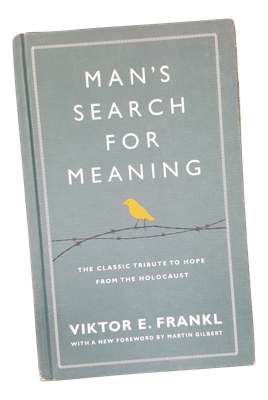
Crisp and Professional! Try it out yourself!