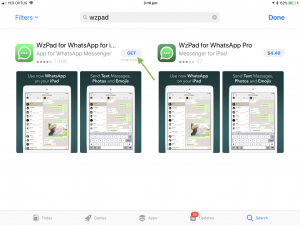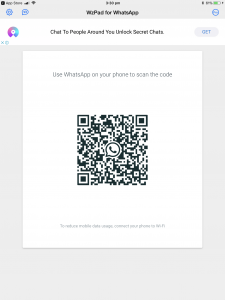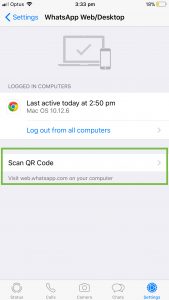How to Use WhatsApp on iPad

LOVE WHATSAPP ON YOUR PHONE?
USE IT ON YOUR IPAD TOO
WhatsApp is a fabulous app allowing you to communicate with loved ones, any where in the world for free (as long as you have an active internet connection)!
We’ve had many clients ask whether they can use WhatsApp on their ipads, so that they can message using a larger screen.
WhatsApp is not available on iPads and Tablets, but there is a solution!
WzPad is an app you can download onto your iPad, and use Whatsapp!
WzPad mirrors your WhatsApp conversations and messages as they are on your smartphone. It may not work perfectly as it is not the actual WhatsApp application, but it’s a great alternative for those looking to use WhatsApp on a larger device.

HERE’S HOW: