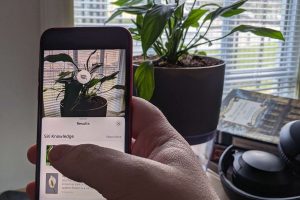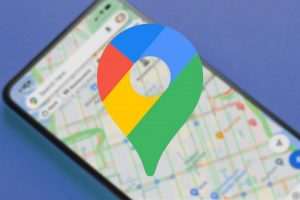Emergency SOS feature on your iPhone
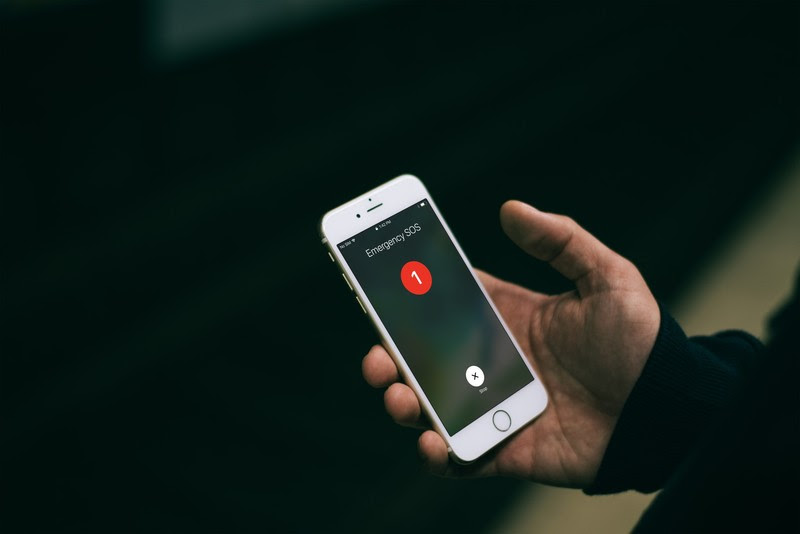
I was with a client this week who is visually impaired, and asked me if the iPhone could quickly call for help if she needed it.
YES it can, and here’s how!
In iOs 11 (make sure you update your phone to this latest software), when you make a call with SOS, your iPhone automatically dials the local emergency number. You can be anywhere around the world and your phone will know the right number to dial – even if you don’t.
You can also add emergency contacts, and after the emergency call ends, your iPhone alerts your emergency contacts with a text message.
You do have the option to cancel sending the text message alert. For a period of time after the call, your iPhone will also send your emergency contacts your current location, and updates to your emergency contacts when your location changes.
 |
HOW TO MAKE AN EMERGENCY SOS CALL On iPhone 7 and earlier models 1. Rapidly press the side button five times. The Emergency SOS slider will appear. 2. Drag the Emergency SOS slider to call emergency services. On iPhone 8, iPhone 8Plus and iPhone X 1. Press and hold the side button and one of the Volume buttons until the Emergency SOS slider appears. 2. Drag the Emergency SOS slider to call emergency services. If you continue to hold down the side button and Volume button, instead of dragging the slider, a countdown begins and an alert sounds. If you hold down the buttons until the countdown ends, your iPhone automatically calls emergency services |
 |
OPTIONAL: ENABLE AUTO CALL
When Auto Call is on and you try to make an emergency call, your iPhone begins a countdown and sounds an alert. After the countdown ends, your iPhone automatically calls emergency services. You can turn OFF Auto Call if you are worried that you might set off Emergency SOS off by accident. For my client, we definitely want to turn AUTO CALL On |
 |
ENTER YOUR MEDICAL INFORMATIONYou can add emergency contacts from the Health app on your iPhone:
Here’s how to remove emergency contacts:
You can’t set emergency services as an SOS contact. |
Hope you found this security/safety tip helpful, and please pass onto your friends and family too!