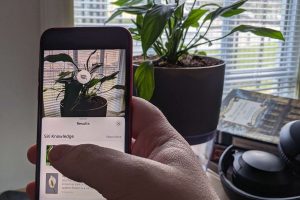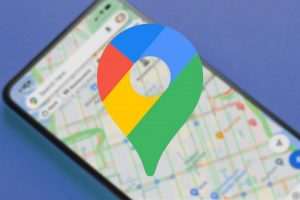Take Smartphone Photos Like A Pro Photographer

|
|
|
Want more handy tech tips delivered to your inbox? Leave your email below and get your weekly dose of knowledge!

|
|
|
Want more handy tech tips delivered to your inbox? Leave your email below and get your weekly dose of knowledge!