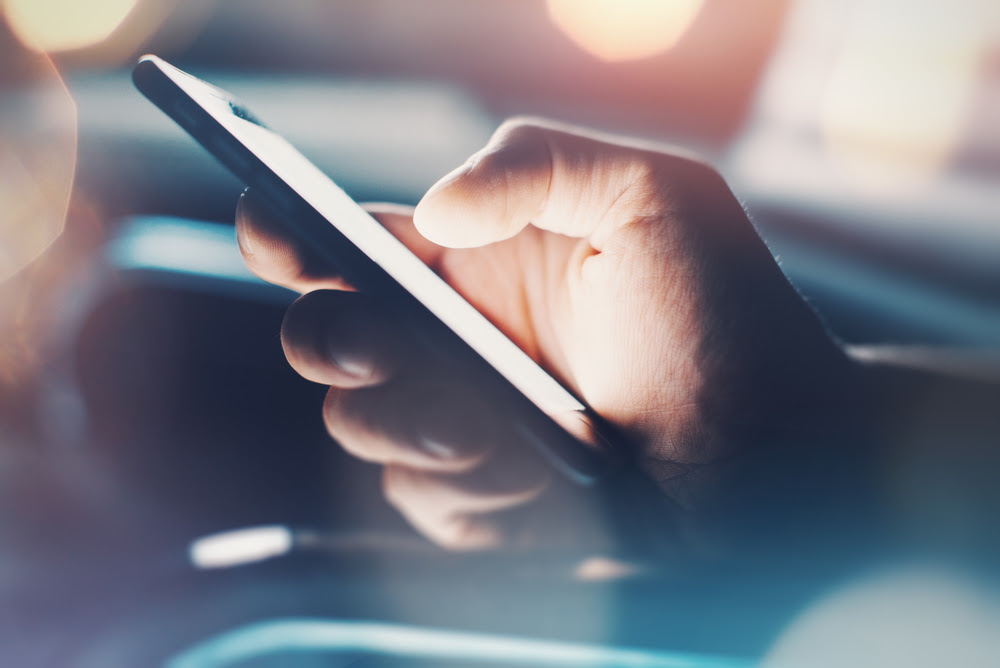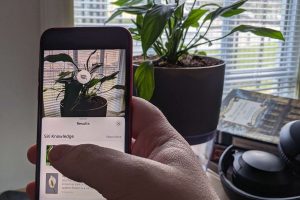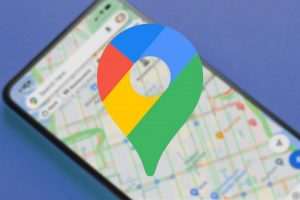Addicted to an App on iPhone? Restrict your App Limit, Here’s How
RESTRICT APP LIMIT
In iOS 12
Finding that you are spending way too much time on your iPhone? Addicted to certain apps?
With the release of iOS12, Apple’s digital health push includes special features including Screen Time, App Limits and Downtime – all intended to help you cut down app usage or be aware of your app usage.
If you find yourself spending a little too much time on Candy Crush or Facebook, set an App Limit!
What is App Limit?
App Limit allows you to set specific daily time limits on a particular app category (eg. Games).
When you set your desired daily time limit for the category, your device will send you an alert notifying you of the fact.
Crushing it in Candy Crush? Well you choose to ignore these alerts, these app limits are simply to help you manage your time 🙂
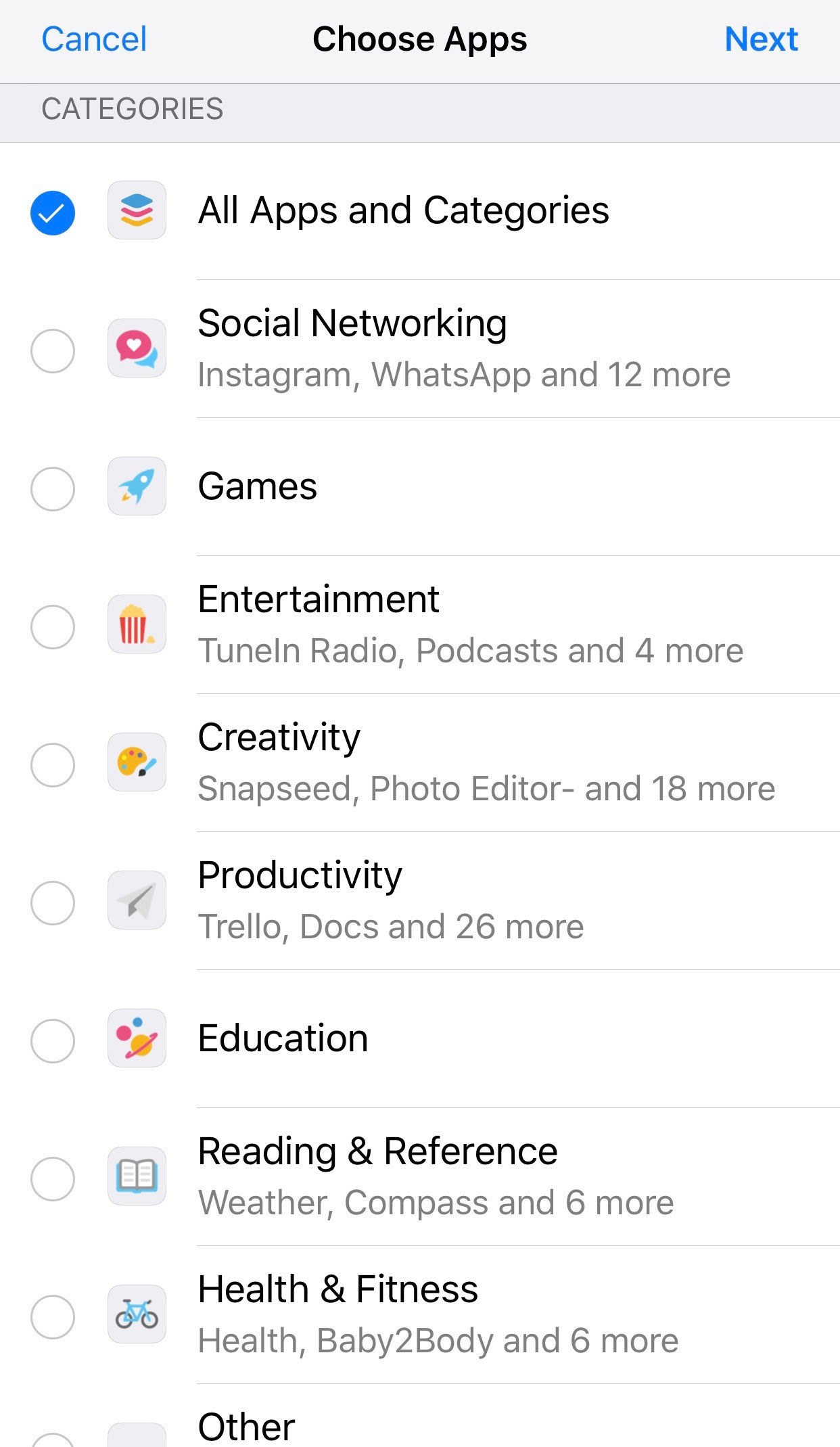 How do I set App Limits?
How do I set App Limits?1. Tap Settings and choose Screen Time
2. Tap App Limits
3. Tap Add Limit
4. Tap on the Category in which you wish to set an App Limit (Examples appear based on your apps) Eg. Social Networking
5. Tap Next
6. Set your time limit (you can also customise the Days and give yourself extra time on certain days)
7. Tap Add
2. Tap App Limits
3. Tap Add Limit
4. Tap on the Category in which you wish to set an App Limit (Examples appear based on your apps) Eg. Social Networking
5. Tap Next
6. Set your time limit (you can also customise the Days and give yourself extra time on certain days)
7. Tap Add
If you want to find out what else is new in iOS 12, don’t miss our upcoming iPad and iPhone Tips & Tricks workshop on Wednesday 23 January!