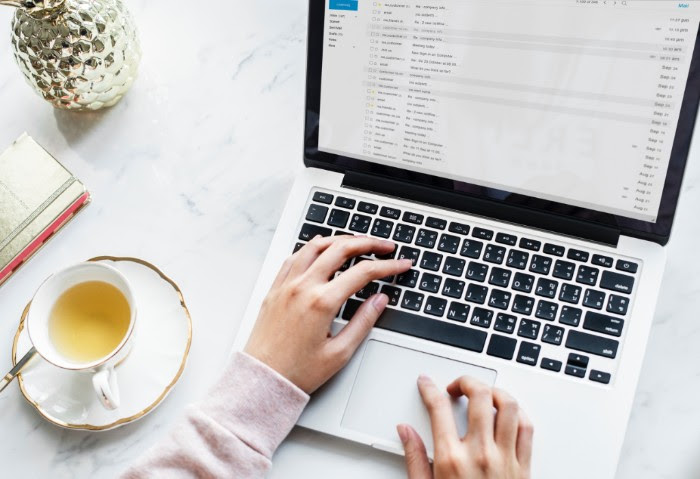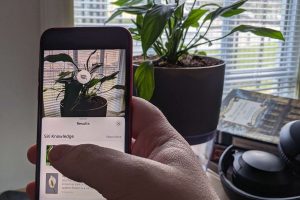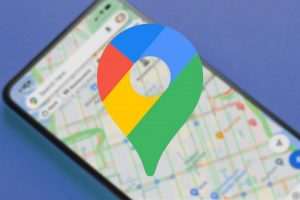How to Add/Use Hyperlinks In Your Emails
HYPERLINKS
WHAT ARE THEY AND WHY USE THEM?
Hyperlink may sound like a complicated computer term but it’s not. Simply put, a hyperlink is a bit of text that when clicked on will re-direct you to a website or file. More often than not a hyperlink will look like regular text but different coloured (ususally red or blue) and with an underline. Like this!
Does clicking on a bit of text that goes to a different website sound familiar? Well it should because you are probably clicking hyperlinks everyday. When you google something and click a result, that’s a hyperlink.
Why would you use them in an email? Because it makes sending links easier and can even neaten up your email.
USING HYPERLINKS IN AN EMAIL
Unless you’re running your own search engine like google, you’ll most likely only use hyperlinks in emails. As an example, you can click this bit of text and it’ll take you straight to the ReadyTechGo website! That’s a lot neater and easier than having the full website address and having to copy and paste it. But how?
Step 1.) Compose your email and highlight the text you want to hyperlink.
Step 2.) Click on the insert link button (boxed in red below, looks a bit like a chain) OR press CTRL-K to open up the hyperlink box.
Step 3.) Type in (or paste in) the website address you want to link in the web address box and click okay. That’s how you hyperlink!


Now that you know how to create hyperlinks, try making one when when you next share your favourite YouTube video with your friends!
Happy Linking!