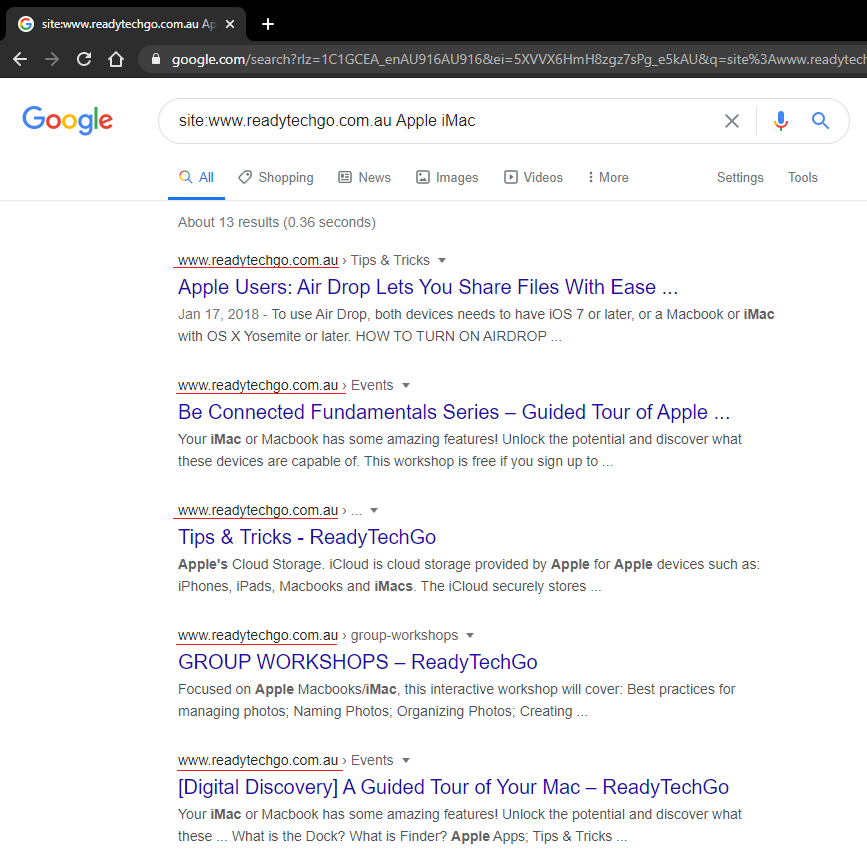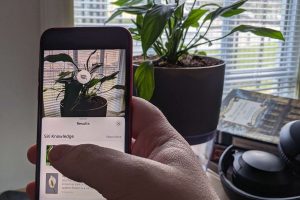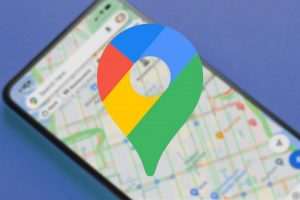Lesser Known Chrome Features
Chrome Features
Some are useful, others are just nifty!
1.) Incognito Mode!
Incognito mode is a fantastic way of browsing the internet without Chrome recording your history or storing any cookies. This is a fantastic way to do some Christmas shopping (never too early to start) without anybody who also uses your computer being able to find out, unless they’re standing behind you!
Another great thing about incognito mode is that it acts of if you’re not signed into anything. This is a great way to see what a website looks like when you’re not logged in without actually having to log out.
To open an incognito mode, you can go to the options in the top right corner of Chrome (the three vertical dots) and then click the ‘New incognito mode’ button.
Alternatively, you can press CTRL+Shift+N (Windows) or CMD+Shift+N (Mac)
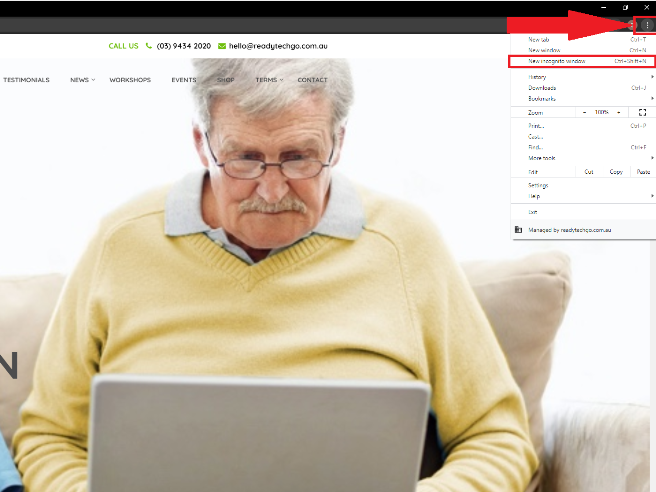
2.) Right-Click to Search Google
If you’re ever browsing the web and come across a word or phrase that you’re curious about and want to search up, you don’t have to copy and paste or even type it to search it up.
What you can do is you can highlight the word(s) you want to search, right-click, and select ‘Search Google for [highlighted text’
This is fantastic for looking up definitions of words you may not know too. How stupendous is that?
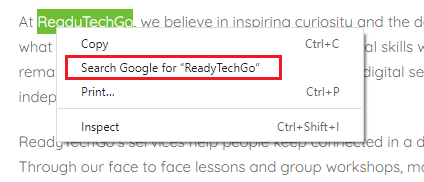
3.) Search On Only One Website
Sometimes you know the information you want is on a certain website, but you just can’t find it. You could use the websites own search bar if it exists, but it may not be as versatile as Google.
In Google (so this works on any web browser, not just Chrome!), when searching you can type ‘site:websiteURL’ to show only pages from that specific website.
For example, if you search for ‘site:www.readytechgo.com.au Apple iMac’ it will only show results from our website!