Music To Your Ears – On Demand and Free!

MUSIC IS WHAT FEELINGS SOUND LIKE
HERE’S HOW TO LISTEN TO MUSIC ON DEMAND
THINK OF YOUR FAVOURITE PIECE OF MUSIC
And think of how it makes you feel. They say enjoying music is unique to humans, and floods the brain with the chemical dopamine – associated with pleasure, motivation and reward.
I just love music, and I wish it would follow me everywhere.
Thanks to Streaming – the music industry has changed.
1. Visit Spotify’s website and download Spotify for your computer – https://www.spotify.com/au/
2. Whilst the download is in progress, sign up for your free Spotify account – https://www.spotify.com/au/
(Make sure your write down your log in details!)
3. By now, your Spotify download should be finished (It usually saves to your Downloads folder on your computer). Install Spotify
4. Once Spotify has finished downloading, you will see the Spotify icon on your desktop. Double click on this to open the program, and sign in with your new Spotify details
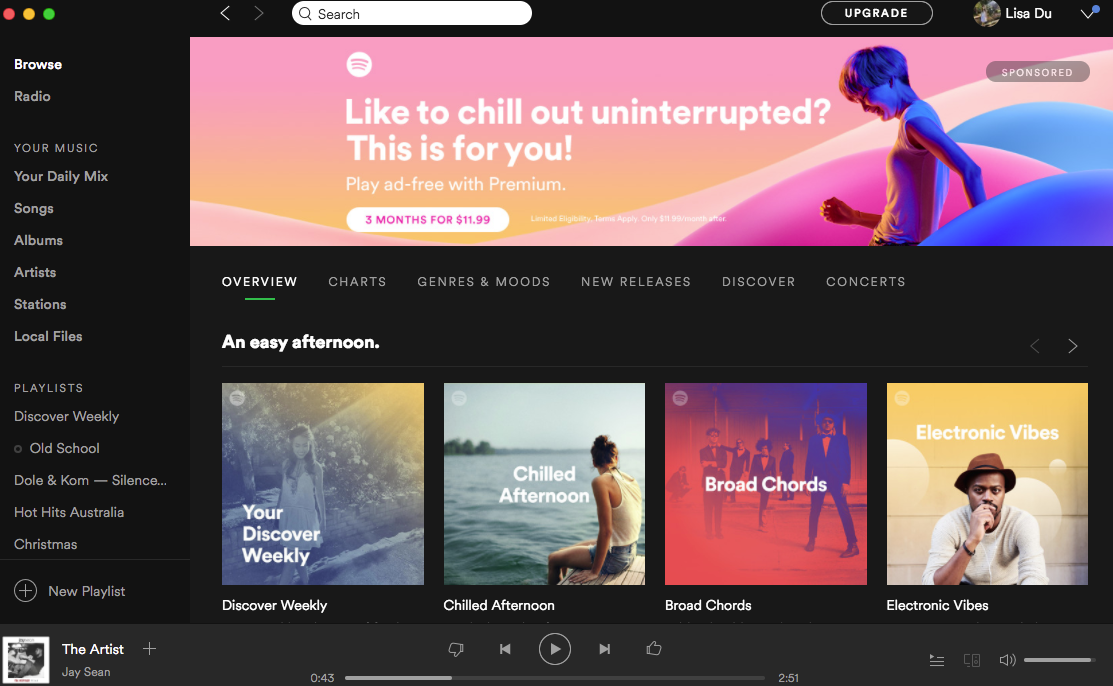
|



