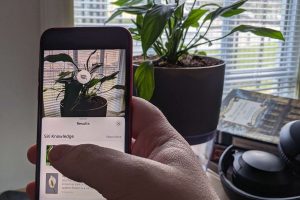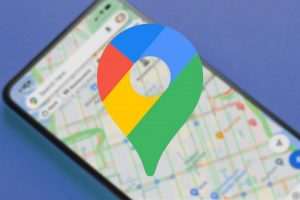How to Reopen a Closed Tab in Your Browser
CLOSED A BROWSER TAB PREMATURELY OR BY ACCIDENT?
Browser is short for Web Browser, and is your way of browsing the internet and exploring websites.
Leading Internet Browsers include:
- Google Chrome
- Microsoft Internet Explorer
- Mozilla Firefox
- Apple Safari
- Microsoft Edge
In your browser, you can use tabs. Tabs allow you to open multiple web pages in your single browser window.
Why would you do this?
For example, if you are looking up movie sessions for the weekend, and you would like to find tickets at different cinemas and would like to compare the times. You can use multiple tabs in your browser!
tabs!
I love tabs! I usually have 20 tabs opened at once when I work (probably not very efficient!).
As I make my way around the internet, I’ve had instances when I’m in the middle of something – either reading a page on the internet or searching for information, and I accidentally close the tab.
It’s incredibly frustrating, and I’m sure you can all relate.
Instead of spending time trying to get back to where you were…. TRY THIS:
Apple Mac Users: Press command + shift + T
Windows Users: Press ctrl + shift + T
This will reopen the last closed tab!
Let me know what you think!