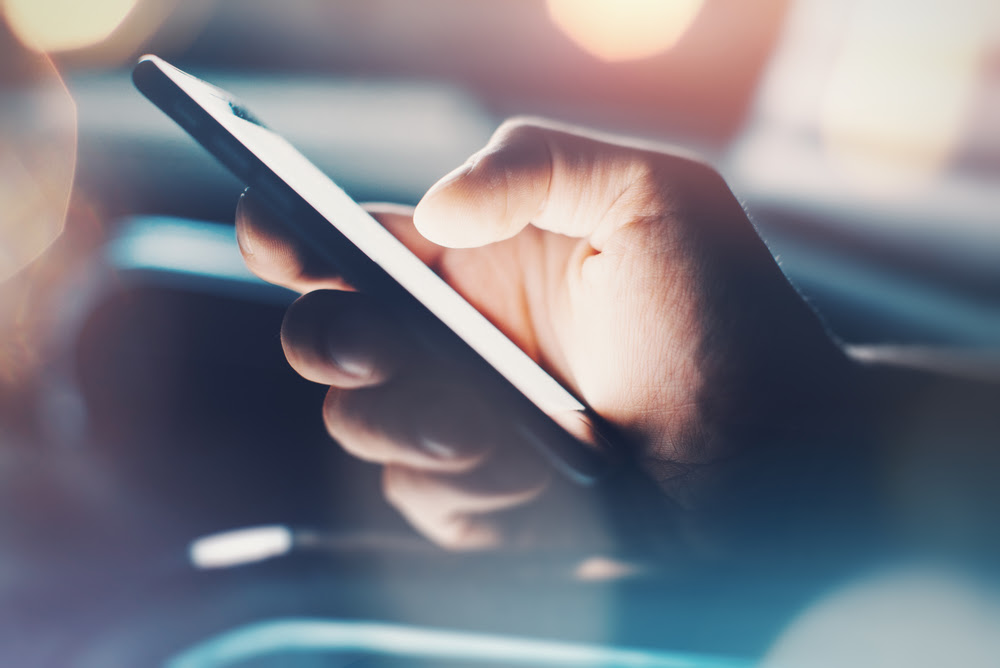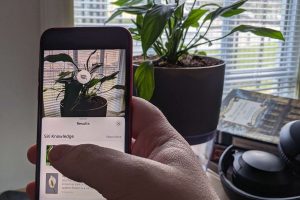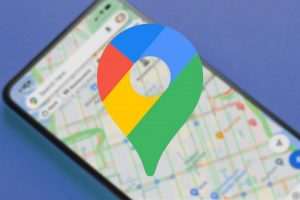How To Save Photos Sent To Your Smartphone
SAVE THOSE PRECIOUS MEMORIES
We see many clients who keep messages containing photographs sent to them, because they want to hold onto those photos.
what if you accidentally delete the message?
I saw one client who “saved” photos sent by a family member, but had actually taken a screen shot of the image.
A “screen shot” captures what is present on the screen of your device.
This means the photo resolution remains small, and cannot be used to print photos. It was a real shame because this client deleted the original message containing these photos, and he can no longer get these photos from this person.
HOW TO SAVE PHOTOS SENT VIA MESSAGES TO YOUR DEVICE
1. Open the message containing the photo sent to you
2. Long hold on the photo, and a menu will appear
3. Tap on Save Image or Save Attachment
This photo will be saved to the camera roll of you device. If you want to see this photo, tap on Photos app (Apple devices), or Gallery App (Android devices).
Once its saved to your device, you can delete the photo from messages!