Protect Your Windows 10 computer From Ransomware
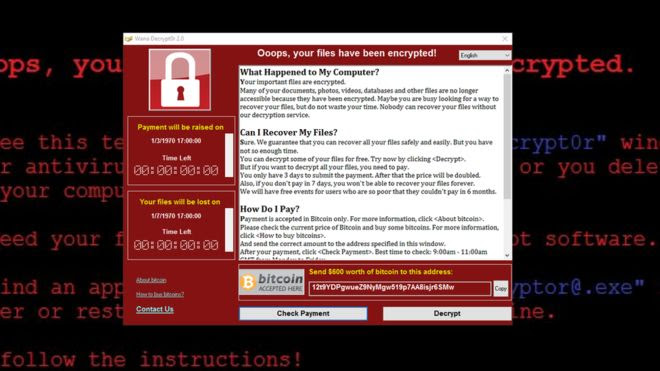
Windows 10 has some great hidden features! By now, you’ve probably heard of Ransomware – a very nasty malicious software which infects PCs and encrypts (locks up) your files. Basically holding it at ransom until you pay a ransom.
To defend yourself against Ransomware, you need to:
- Backup your files regularly on a seperate system such as a portable/external hard drive
- Make sure this hard drive is not connected to the internet!
- You also need to ensure you have strong security and antivirus software installed on your computer
- Always install updates as companies release software updates for your device in order to fix vulnerabilities that can be exploited to install ransomware.
Today, let’s look at a Windows 10 feature your can switch on to protect yourself against this malicious software!
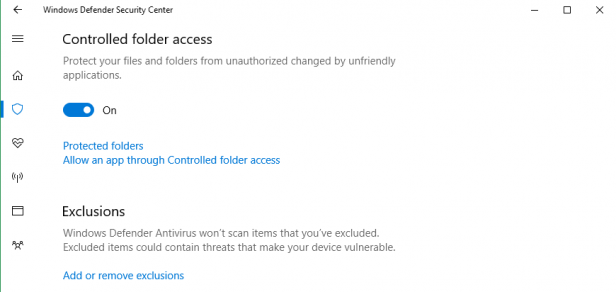
CONTROLLED FOLDER ACCESS
This feature will “protect valuable data from malicious apps and threats, such as ransomware.”
As explained by Microsoft,
“Controlled folder access monitors the changes that apps make to files in certain protected folders.
“If an app attempts to make a change to these files, and the app is blacklisted by the feature, you’ll get a notification about the attempt.
“You can complement the protected folders with additional locations, and add the apps that you want to allow access to those folders.”
HOW TO ENABLE CONTROLLED FOLDER ACCESS IN WINDOWS 10:
 |
1. Open the Windows Defender Security Center. 2. Click on the Virus & threat protection icon. |
|
 |
3. On the next page, click the Virus & threat protection settings link. | |
 |
4. Enable the option Controlled folder access. | |
 |
|
Ensure you turn this feature on, and if, for any reason you are attacked, never pay the ransom! Paying the ransom fee encourages attackers and you may not get your files back anyway!
If you have a backup of you files on an external hard drive, you can restore your device from your backup.
If you have any questions, please get in touch with us!
For those of you interested in learning how you can back up files to “Cloud”. make sure you come along to our workshop next Wednesday! Only a few places left in this interactive, hands on workshop!



