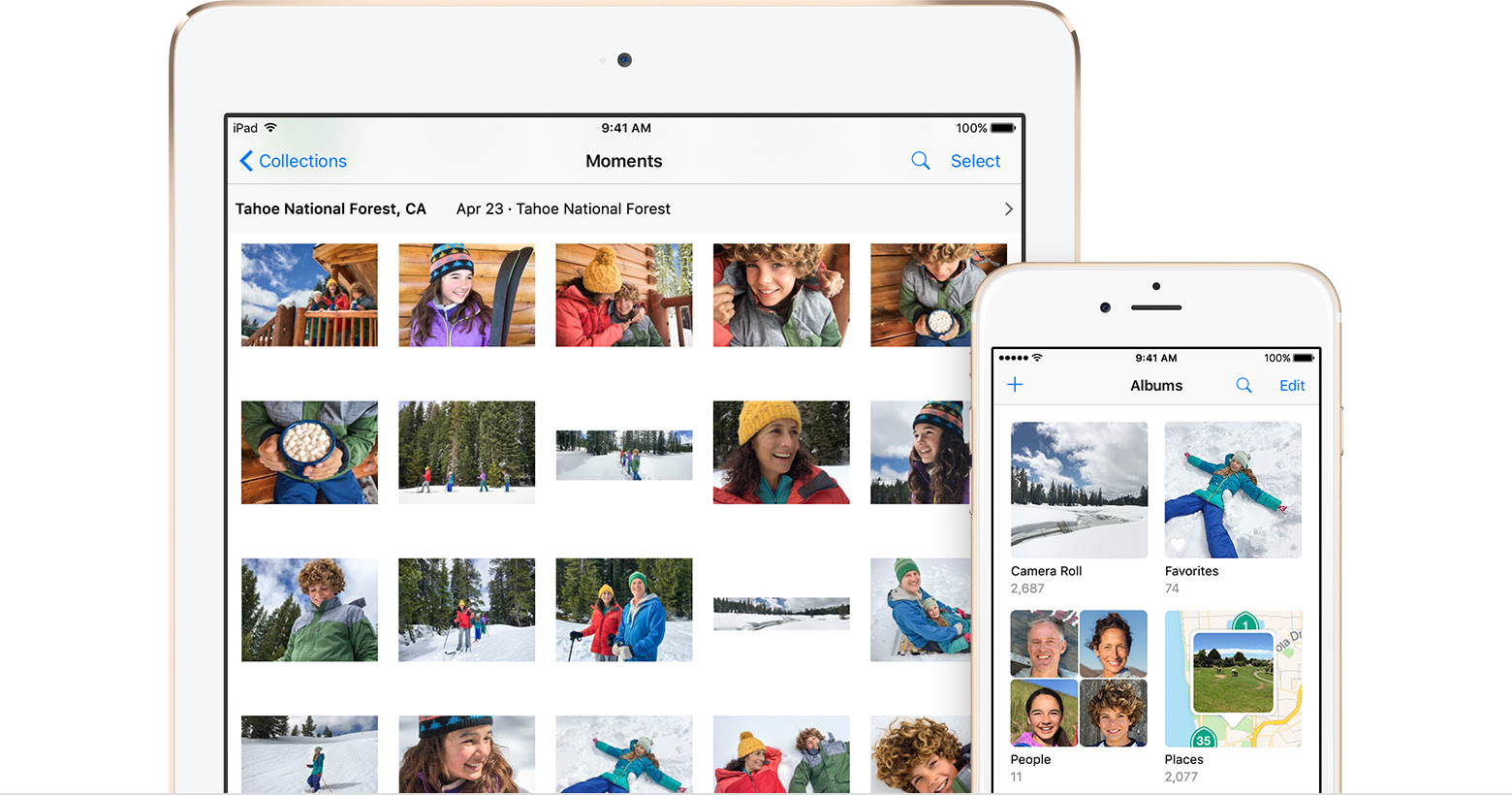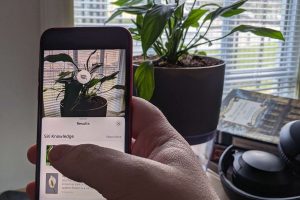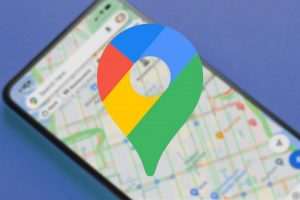iCloud Photo Library Explained…
There seems to be lots of confusion around iCloud Photo Library, so its the perfect topic for us to look into today!
With more and more photos being taken using our smartphones, photo management is becoming a very popular topic.
If you have an Apple device, you may have been wondering what iCloud Photo Library is all about, and whether you should use it.

ICLOUD PHOTO LIBRARY
iCloud Photo Library lets you upload images you have taken on your Apple devices to Apple’s Cloud Service called “iCloud”.
What does it upload:
- Photos
- Screenshots
- Imported photos from cameras and other photos you have added to your Photos Library on your Mac
What is the cost?
- Apple provides each apple user 5GB of storage for free (this storage is shared with other iCloud services such as backups)
- After the initial 5GB. you will need to choose a monthly plan to increase your iCloud storage
The Pros:
- Easily “Sync” photos across devices – This means if you take a photo on your iPhone, and you have “iCloud Photo Library” turned on, you will see this same photo on your other Apple devices such as: iPads and Mac
- Access your photos from anywhere! If you don’t have an internet connection, you will see a low-resolution thumbnail of your pictures
- Edit Photos from any device – iCloud Photo Library will sync your non-destructive edited images across your devices. This means you can start editing an image on your iPhone, and finish the touch ups on your Mac
- Optimised Storage – This means the high resolution photo you took on your iPhone will be uploaded to iCloud Photo Library. The version you see on your iPhone is a low resolution thumbnail (thus saving physical storage on your iPhone). To get the high resolution image, you can download it from iCloud
- Backup – The goal of iCloud Photo Library is to back up your photos. If you device malfunctions, or is lost, you can retrieve your photos by signing into your iCloud account
The Cons:
- Confusion – Confusion lies around photo backups. Think of iCloud Photo Library like your cloud emails. If you delete an email on your iPad, it is gone from your iPhone. Same with iCloud Photo Library. If you delete an image off your iPhone, it will deleted form all other devices
- Storage Cost – You will get 5GB for free, but to utilise additional storage, you will need to pay. 50GB storage costs $0.99 a month, 200GB costs $2.99 per month, and 1TB will cost $9.99 per month
- Can’t choose what images to sync – Like it not, it’s all or nothing! You can pick some images to stay locally on your device
- All Apple – These photos are all tied to Photos for iOs or Photos for Mac. To use photos in other programs, you need to export them out of Mac Photos
THE CONCLUSION:
iCloud Photo Library is a great tool for photo backup, but you do need to understand that it will cost money to manage all your photos. Yes, you have 5GB of free storage, but the average person has more than 5GB of photos, so it’s difficult to stay on the free plan.
Although Cloud Storage is reliable, always back up your photos to a physical device as well… just in case!
If you want to understand more about THE CLOUD, and what other providers you can use, come along to out “What is Cloud?” workshop on November 15th!